- 01 Nov 2024
- Print
- DarkLight
Custom Skills Test
- Updated on 01 Nov 2024
- Print
- DarkLight
Custom Skills Test
The Custom Skills Test is a local (partially online) practice mode in which players can practice various user created custom rounds targeting specific shot shapes, trouble shots, clutch shots, and more.
Where do I find the Custom Skills Tests?
From the main menu, click on “Challenges”. Among the several options, you will click on “Custom Skills Tests”.
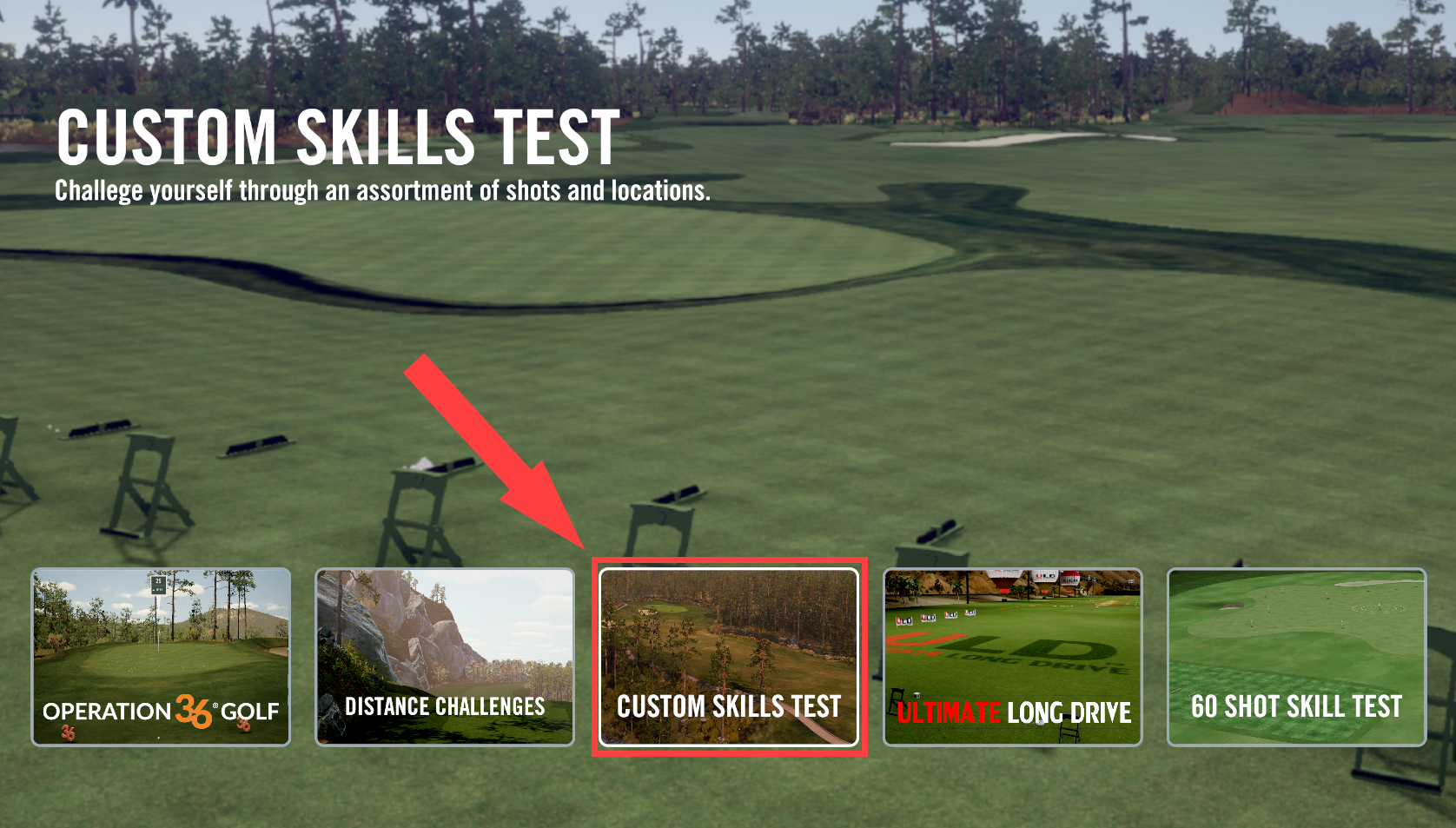
Where do I find new Custom Skill Tests to play?
If it’s your first time using Custom Skills Test, you’ll see a few preloaded skills tests to play. Unlike Local Match and On Course Practice, there is no search bar for new skills tests. Instead, skills tests are created locally and shared through the community. If you’re looking for new skills tests to play, (Not created yourself) I recommend joining the (Simulator Golf Tour Discord: https://discord.gg/9yqFCBM) To create your own custom skills test, please review On Course Practice.
You can locate your Custom Courses file to share or add courses through this path on File Explorer: GSProV1 > Core > GSP > CustomRounds
.png)
Understanding the UI/scorecard
Upon starting any skills test, you may have noticed a new UI/scorecard in the top left of the screen. Here’s what each stat represents. (Reading the stats from left to right)
.png)
Shot Count: This number shows the total amount of shots before the Skills Test is over. In the example above, I’ve taken 6/18 shots.
Distance to the pin: This number will tell you how far away you are from the pin.
Lie Difference: This number shows the height or lie difference between your ball and the hole. The arrow adjacent to this number lets you know if that lie is above or below you.
S.G: (Strokes Gained) S.G or strokes gained is a metric used to better help you compare your game to your past average scores.
The number in the white shows how your latest shot compares to the average of all shots taken on that specific shot. (Example: Shot6/18 Only)
The number in the black shows how all of the shots you’ve taken so far in the distance challenge compare to past averages up to the shot you are at currently.
CTP: (Closest To the Pin) Your CTP measures how close your ball is to the pin after a shot has been completed.
The number in the white shows how far your latest shot taken was from the pin.
The number in the black shows the average of all shots taken so far and their distance to the pin.
Skill Indicator: This number is a score value assigned to you based on how close you were to the pin. The Distance of the colored rings around the pin change with the distance of the shots. A 1000 skill means the ball made it into the hole. A 900 skill means you landed within the green circle. 800 skill means you landed in the yellow circle, and continues to drop as you move away from the pin.
The top number in red is your skill number received for your latest shot taken.
The number in black is the total skill number assigned for all of your shots taken so far.
End Scorecard
Just like normal courses, you will be shown your scorecard upon finishing the skills test. In the case of Custom Skills Tests, you will be shown your total Skill Score, GIR percentage, total strokes gained, and total average distance.
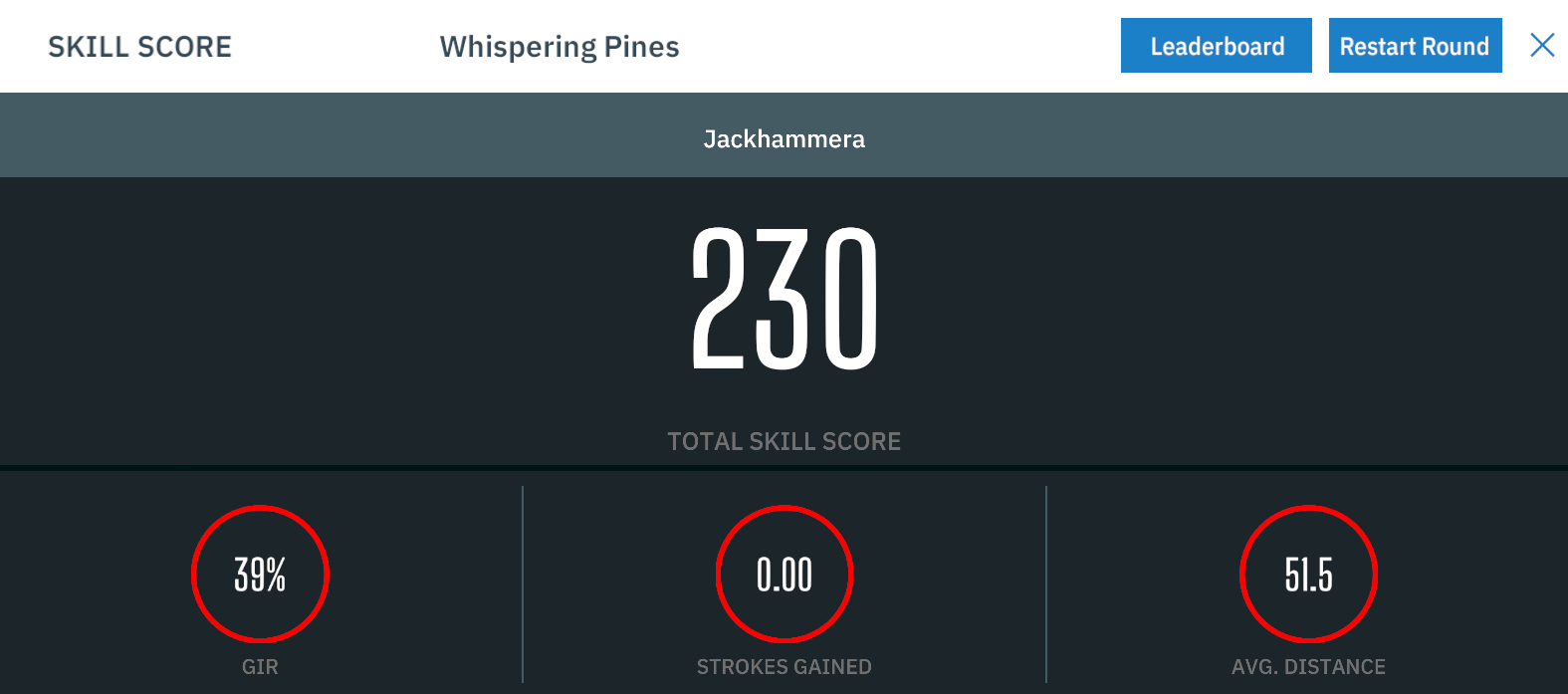
GIR: (Green In Regulation) GIR is a calculation of how many shots on the skills test end on the green. In the screenshot above, a total of 7/18 shots landed on the green. (7/18)100=~39%
Strokes Gained: As seen before. The total strokes gained after the skills test is complete is then shown on the final scorecard.
Average Distance: The average distance represents the total average of all shots taken, and how far those shots are from the pin.
Once you have finished the Skills Test, you will have three options available to you in the top right corner of the scorecard. Exit the round by clicking the “X”, restarting the round, or checking the Leaderboard.
Leaderboard and comparing scores
For each Custom Skills Test, there is a leaderboard. If your skills test is available to other users outside of your local player list, you can compare your score with them as well. To find your leaderboard options, we first need to open the scorecard. As stated before, you will be shown your scorecard at the completion of any skills test. You may also open your scorecard at any time during a skills test by pressing “T” on your keyboard.
.png)
If you are not connected to a stable internet connection when playing your skills tests, your results will only be posted to your Local Leaderboard. (If you want your score to update to the global leaderboards, be sure to have a stable internet connection throughout the entire skills test)
Local Leaderboard: The local leaderboard will only store the scores of players locally on your PC.
All Time: The global leaderboard for “All Time” does exactly what it says. This leaderboard will show you every score ever recorded by any player here.
Monthly: The monthly leaderboard will reset each month. Creating a clean slate for players to try and outscore each other each month.
Daily: The daily leaderboard like the monthly, will reset each day.

